通讯录
在「企微助手 - 授权管理 - 通讯录」中,可以将企业在企业微信中的通讯录同步到米多客的「通讯录」中,方便管理者查看成员信息,并与企微助手各项功能中的成员一一对应。
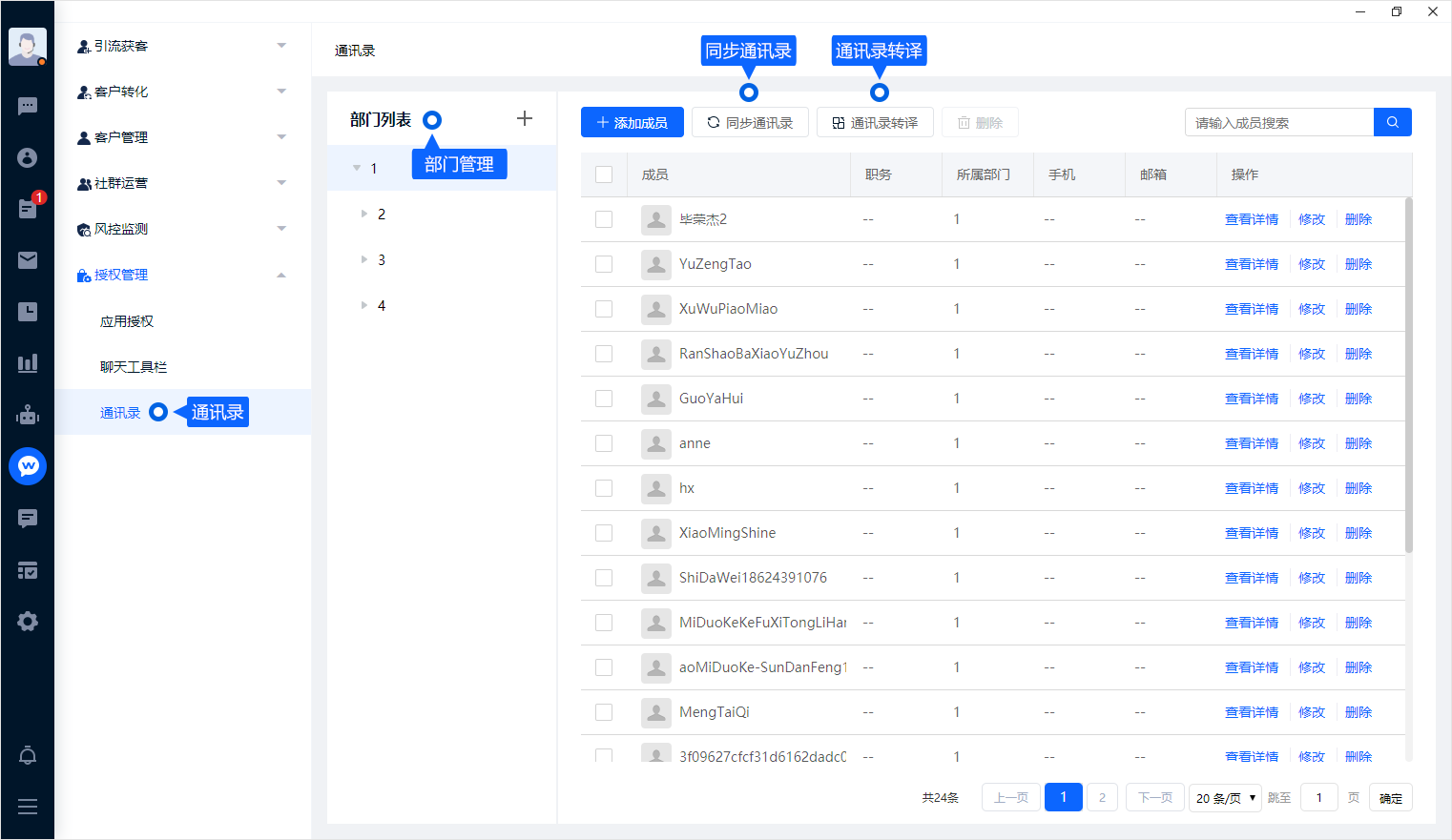
同步通讯录
米多客支持双向同步通讯录信息。从米多客中新增成员,能够同步到企业微信中,企业微信通讯录新增成员,也会同步到米多客通讯录中。
同步时会自动同步成员部门结构。
操作流程:先点击【同步通讯录】,再点击【通讯录转译】,至此同步操作完成。
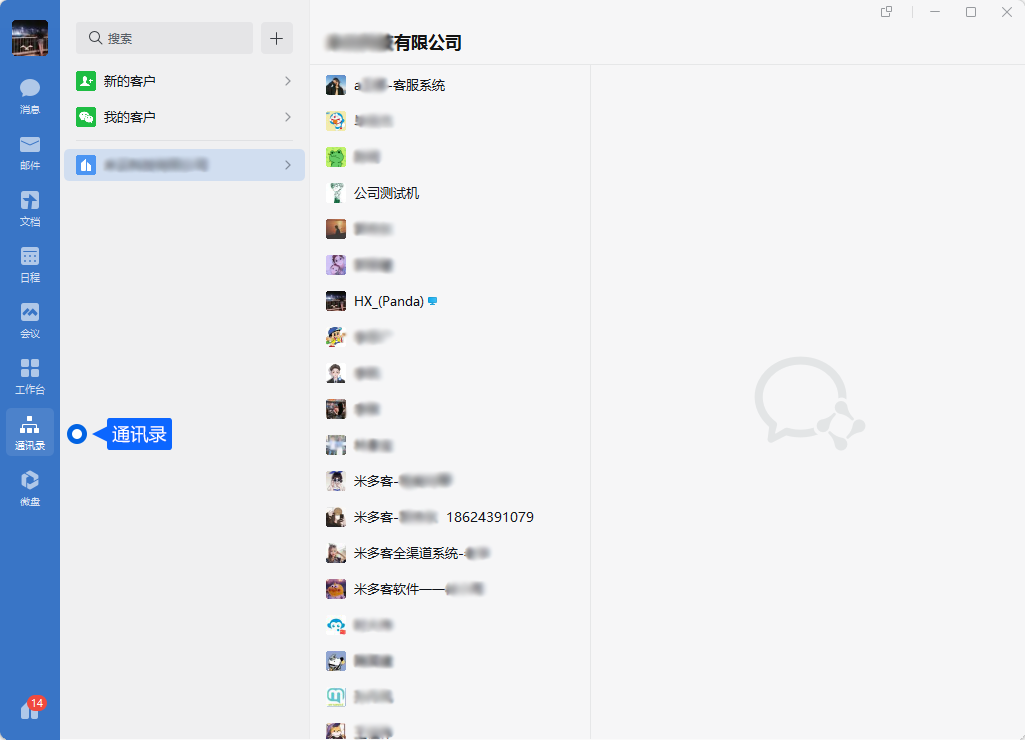
添加成员
从米多客中添加成员,只需点击【添加成员】按钮,录入信息进行添加即可。
注:添加成功后,需执行同步操作,方可在企业微信通讯录中看到新增成员。
通讯录转译步骤
第一步:点击【通讯录转译】按钮。
第二步:企业微信扫码二维码,并授权登录,从而进入通讯录转译页面。
按照页面提示进行操作:
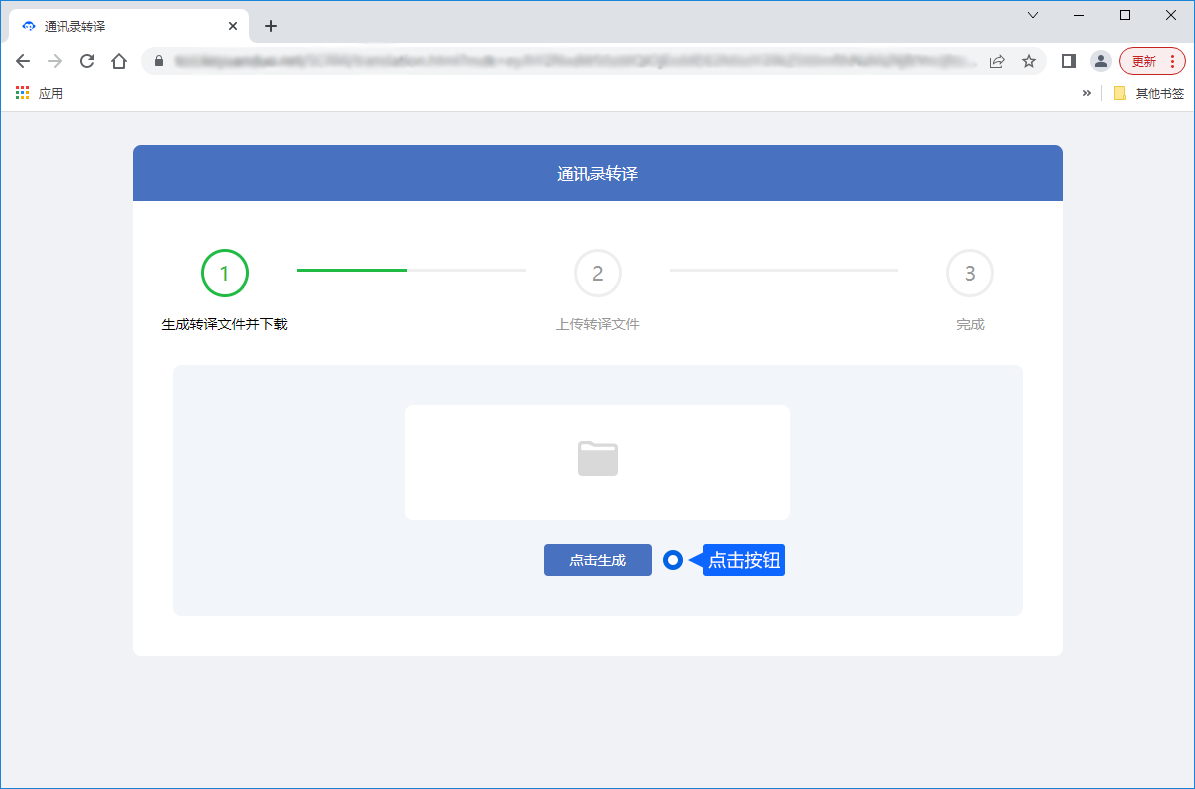
先点击下载按钮,再点击下一步。
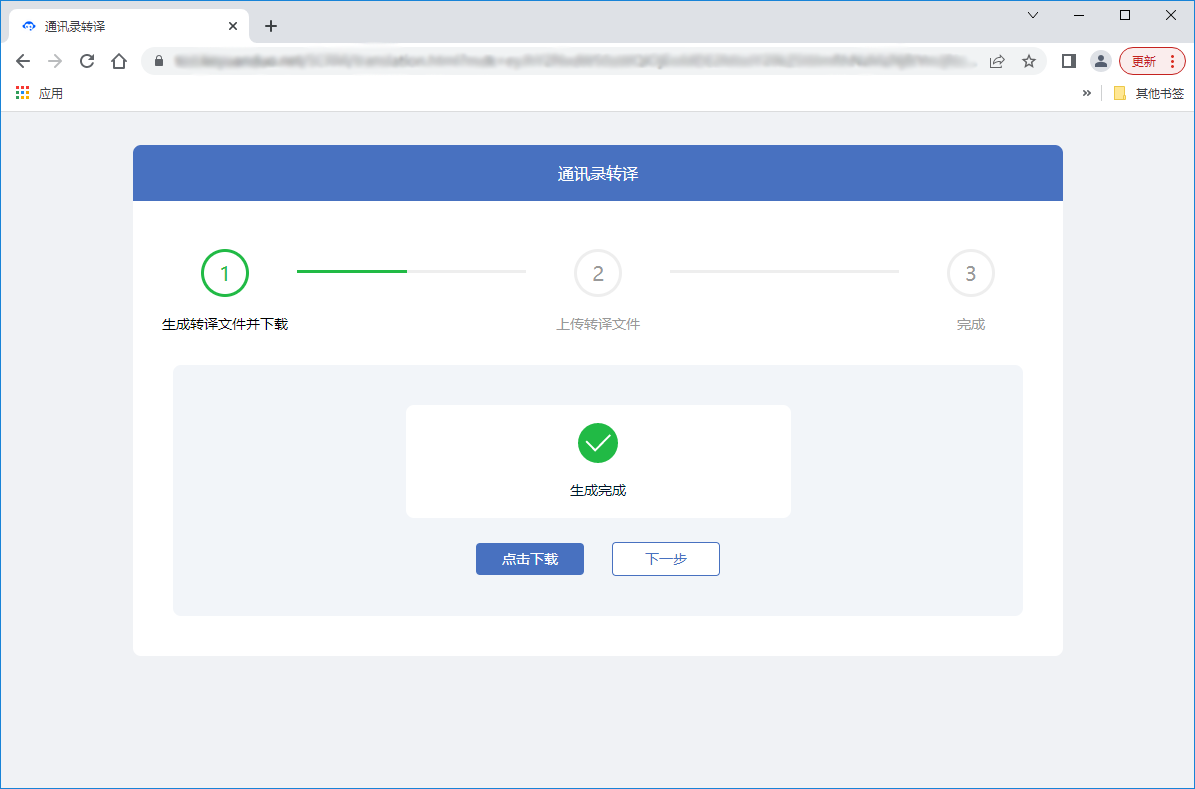
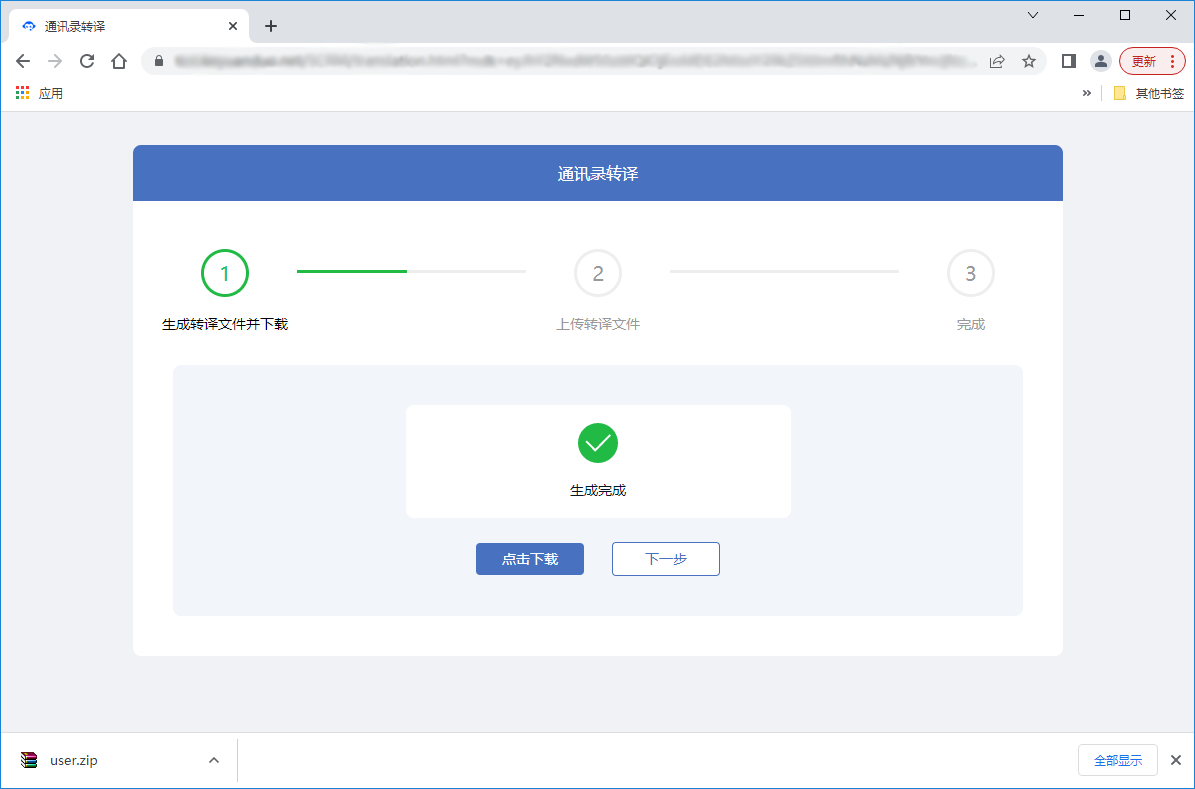
将下载的压缩包,无需解压直接上传至页面即可。
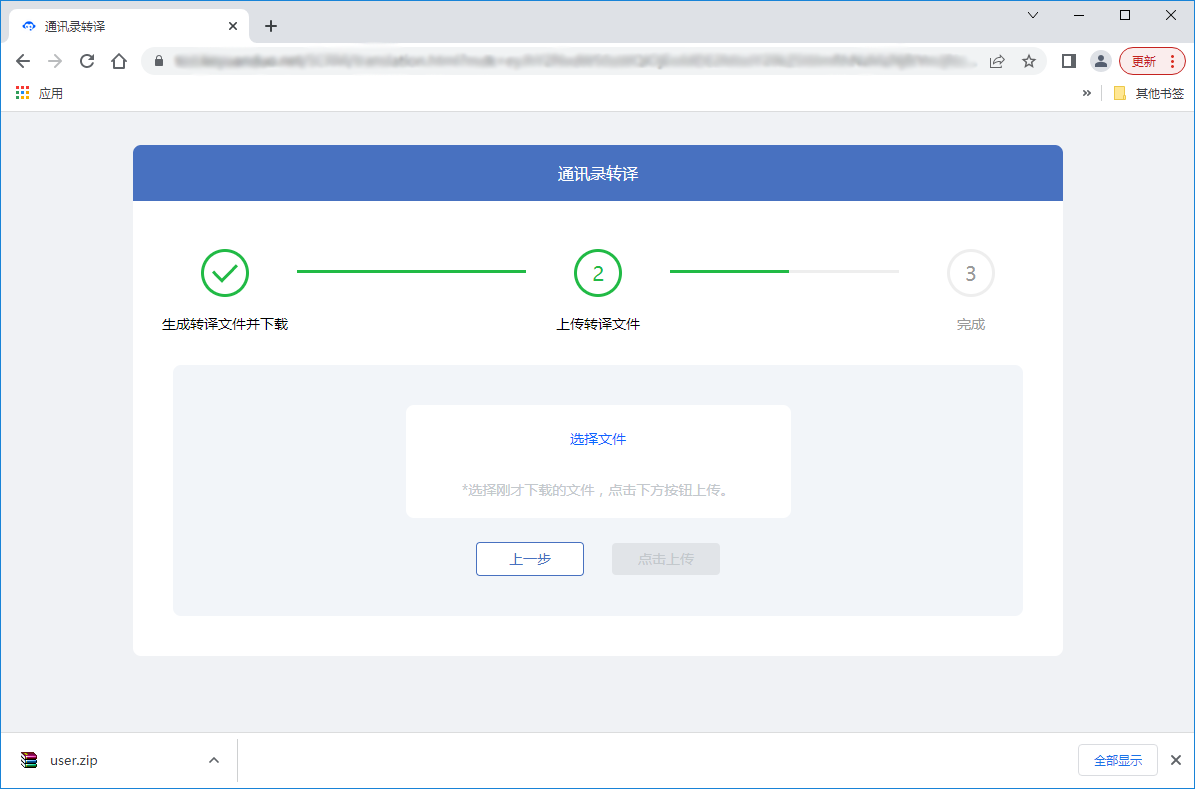
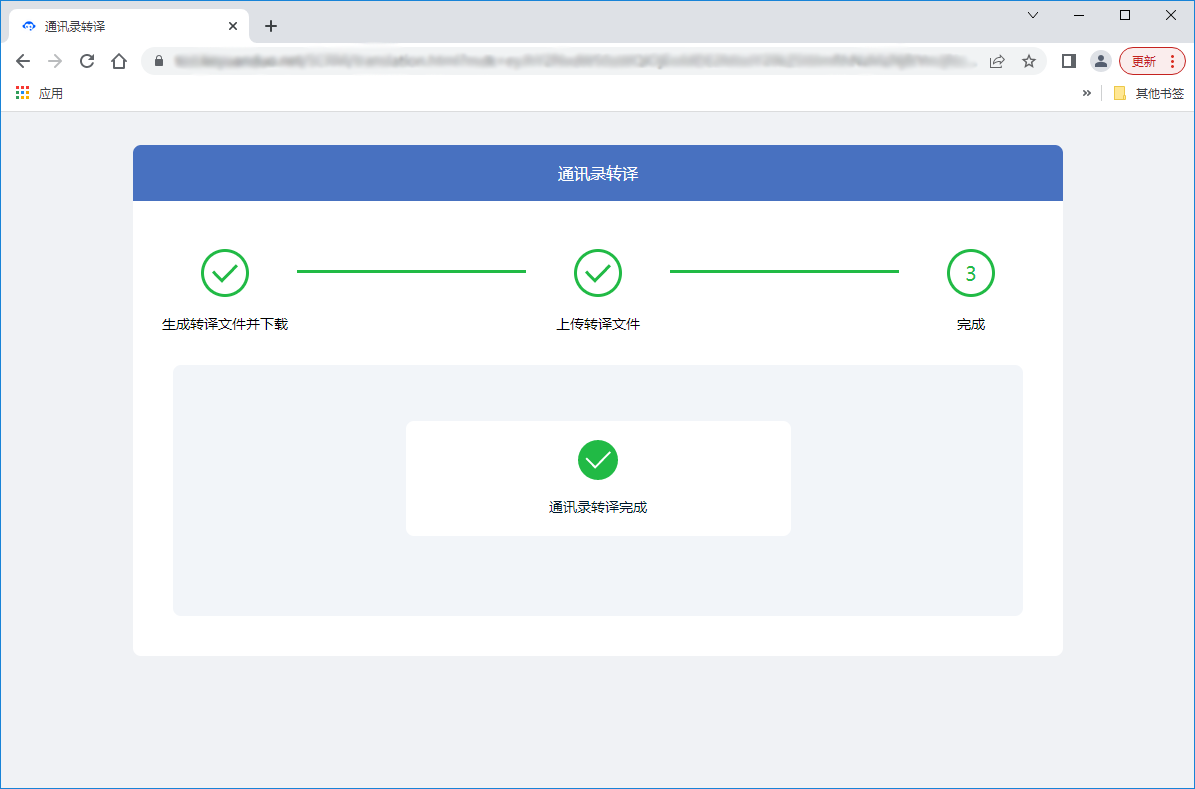
上传结束后,至此通讯录转译完成。
